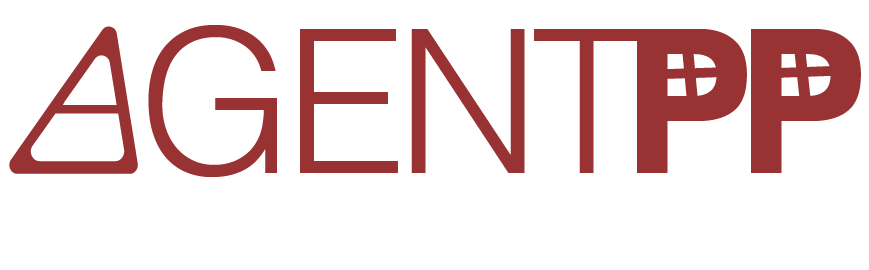Wiki source code of Create MIB Specification with MIB Designer
Last modified by Frank Fock on 2024/05/25 11:17
Hide last authors
| author | version | line-number | content |
|---|---|---|---|
| |
1.1 | 1 | == Install MIB Designer == |
| 2 | |||
| 3 | 1. Install (run) MIB Designer using Java WebStart if supported by your system from here. Alternatively run java -jar mibdesigner.jar on the command line. | ||
| 4 | |||
| 5 | == Create new New MIB Module == | ||
| 6 | |||
| 7 | 1. Click Yes if asked if you want to create a new MIB module using the New MIB Wizard or alternatively choose File>New. | ||
| 8 | 1. Specify the object name prefix and the MIB module name for the new MIB module: | ||
| 9 | [[image:https://doc.snmp.app/download/attachments/11993093/sc_tutorial_mds_new-mib-wizard_01.png?version=1&modificationDate=1459298282442&api=v2||width="500"]] | ||
| 10 | 1. Specify the root OID in wizard step 2 (here you will have to choose your own values): | ||
| 11 | [[image:https://doc.snmp.app/download/attachments/11993093/sc_tutorial_mds_new-mib-wizard_02.png?version=1&modificationDate=1459298282456&api=v2||width="500"]] | ||
| 12 | 1. Specify that a basic object structure should be created: | ||
| 13 | [[image:https://doc.snmp.app/download/attachments/11993093/sc_tutorial_mds_new-mib-wizard_03.png?version=1&modificationDate=1459298282469&api=v2||width="500"]] | ||
| 14 | 1. Edit the MIB module node. It is the top-most node that does //not// have a folder icon. Add organization, contact-info, and description. Do not add REVISION information now, because that would already release the module. | ||
| 15 | 1. Create your MIB objects. Typically you define the structure of your MIB module with OBECT-IDENTIFIER and the content with OBJECT-tYPE instances: | ||
| 16 | [[image:https://doc.snmp.app/download/attachments/11993093/sc_tutorial_mds_add-object-type.png?version=1&modificationDate=1459298282321&api=v2||width="500"]] | ||
| 17 | 1. Once you added your objects, you need to reference them to object groups in the conformance section of your MIB module: | ||
| 18 | [[image:https://doc.snmp.app/download/attachments/11993093/sc_tutorial_mds_add-objects-to-group.png?version=1&modificationDate=1459298282428&api=v2||width="500"]] | ||
| 19 | 1. Check your MIB module with View>Check (not necessary if auto-check is enabled) and remove any errors. | ||
| 20 | 1. Release the MIB module by adding a new REVISION entry in the MIB module node: | ||
| 21 | [[image:https://doc.snmp.app/download/attachments/11993093/sc_tutorial_mds_release-mib-module.png?version=1&modificationDate=1459298282484&api=v2||width="500"]] | ||
| 22 | 1. Check again the MIB module with View>Check (not necessary if auto-check is enabled) and remove any errors. | ||
| 23 | 1. Save the new MIB module with File>Save. | ||
| 24 | 1. Export the new MIB module as text file (backup and for usage with non-AGENT++ tools) with File>Export MIB as. | ||
| 25 | |||
| 26 | |||
| 27 |