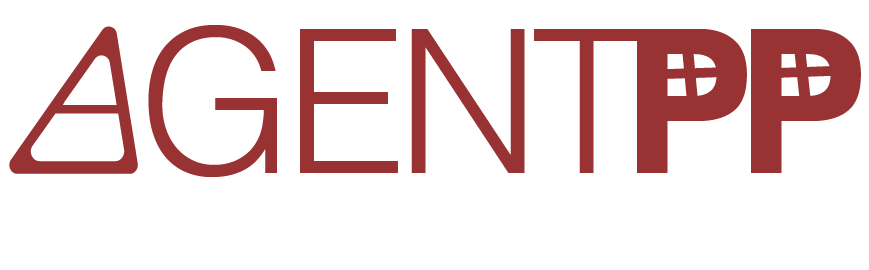Changes for page Expand
Last modified by Frank Fock on 2025/07/01 22:30
From version 3.1
edited by Frank Fock
on 2025/01/26 23:11
on 2025/01/26 23:11
Change comment:
Install extension [com.xwiki.pro:xwiki-pro-macros-ui/1.25.5]
To version 4.1
edited by Frank Fock
on 2025/04/04 21:18
on 2025/04/04 21:18
Change comment:
Install extension [com.xwiki.pro:xwiki-pro-macros-ui/1.26.14]
Summary
-
Page properties (1 modified, 0 added, 0 removed)
-
Objects (3 modified, 0 added, 0 removed)
Details
- Page properties
-
- Content
-
... ... @@ -11,5 +11,5 @@ 11 11 = Example Usage = 12 12 13 13 {{expand expanded="false"}} 14 -Hello 👀14 +Hello 15 15 {{/expand}}
- XWiki.StyleSheetExtension[0]
-
- Code
-
... ... @@ -10,7 +10,7 @@ 10 10 11 11 .confluence-expand-macro .panel-title{ 12 12 padding: @panel-heading-padding; 13 - display: block;13 + display: flex; 14 14 } 15 15 16 16 .confluence-expand-macro .panel-body { ... ... @@ -23,6 +23,10 @@ 23 23 24 24 .confluence-expand-macro summary:hover { 25 25 cursor: pointer; 26 +} 27 + 28 +.panel-title:hover .title-text { 29 + cursor: pointer; 26 26 text-decoration: underline; 27 27 } 28 28
- XWiki.WikiMacroClass[0]
-
- Macro code
-
... ... @@ -1,6 +1,28 @@ 1 1 {{velocity output="false"}} 2 2 #macro (executeMacro) 3 + ## To avoid an issue regarding {{wikimacroparameter}} and {{wikimacrocontent}} that fail to render when in 4 + ## edit mode while inside a HTML macro, we need to manually write the HTML by using XWiki syntax. This way, 5 + ## while the macro will always be expanded when in edit mode, the user will be able to modify the text inline. 6 + #set ($targetSyntaxId = $wikimacro.context.transformationContext.targetSyntax.type.id) 3 3 #set ($discard = $xwiki.ssx.use('Confluence.Macros.Expand')) 8 + #if ($targetSyntaxId == 'annotatedhtml' || $targetSyntaxId == 'annotatedxhtml' || 9 + $request.outputSyntax == 'annotatedhtml') 10 + (% class="confluence-expand-macro panel panel-default" %) 11 + ((( 12 + ((( 13 + (% class="panel-title" %) 14 + ((( 15 + (% class="glyphicon glyphicon-menu-down" aria-hidden="true" %) 16 + ((())) 17 + {{wikimacroparameter name='title' /}} 18 + ))) 19 + ))) 20 + (% class="panel-body" %) 21 + ((( 22 + {{wikimacrocontent /}} 23 + ))) 24 + ))) 25 + #else 4 4 #set ($opened = $xcontext.action == 'edit' || $xcontext.action == 'export' || $wikimacro.parameters.expanded) 5 5 {{html clean="false" wiki="true"}} 6 6 <details class="confluence-expand-macro panel panel-default" #if ($opened)open#end> ... ... @@ -14,8 +14,10 @@ 14 14 #set ($title = $services.localization.render("rendering.macro.expand.defaultexpandtitle")) 15 15 #end 16 16 #end 17 - $services.rendering.escape($escapetool.xml($title), $xwiki.currentContentSyntaxId) 18 - </span> 39 + <span class="title-text"> 40 + $services.rendering.escape($escapetool.xml($title), $xwiki.currentContentSyntaxId) 41 + </span> 42 + </span> 19 19 </summary> 20 20 <div class="panel-body"> 21 21 ... ... @@ -24,6 +24,7 @@ 24 24 </div> 25 25 </details> 26 26 {{/html}} 51 + #end 27 27 #end 28 28 {{/velocity}} 29 29 - Macro content availability
-
... ... @@ -1,1 +1,1 @@ 1 - Optional1 +Mandatory - Macro description
-
... ... @@ -1,5 +1,0 @@ 1 -Add the Expand macro to your page to provide content in an expandable / collapsible section. 2 - 3 -This is one of Confluence's most popular macros. It's great for: visually reducing the amount of information on a page, breaking process information down into clickable steps, hiding background or obsolete information, while still keeping it on the page for future reference. 4 - 5 -The macro is collapsed by default, people need to click each one to expand it. There's no way to expand all macros on a page at once, however all Expand macros are automatically expanded when you print or export the page to PDF.
- XWiki.WikiMacroParameterClass[0]
-
- Parameter default value
-
... ... @@ -1,0 +1,1 @@ 1 +Click here to expand... - Parameter description
-
... ... @@ -1,1 +1,0 @@ 1 -Defines the text that appears next to the expand/collapse icon.